How to Build an AI Agent for Automated Discount Coupons with Chatbot Builder AI

Looking to boost your sales and engage customers effortlessly in 2025? Imagine having an AI Agent that automatically generates personalized discount coupons for your customers—right when they interact with your brand online.
With Chatbot Builder AI, you can create this powerful automation in no time, using AI-driven image generation, Gmail integration, Facebook comment automation, and sales pipelines, all seamlessly connected.
In this guide, I’ll walk you through setting up your very own AI-powered discount coupon bot step-by-step using Chatbot Builder AI.
This system not only automates coupon creation but also manages coupon redemption tracking and email communications, making your promotional campaigns smarter and more efficient.
Getting Started: Setting Up Your Chatbot Builder AI Account
First off, head over to the official Chatbot Builder AI website and sign up for a new account. Name your bot something descriptive like YouTube Video Coupon Bot to keep things organized.

Once inside the dashboard, navigate to the Pipelines section.
Here, create a simple custom pipeline to track the coupon lifecycle. Rename your pipeline board to Coupon Holding and add two stages: Coupon Holding and Coupon Redeemed.
This will help you monitor which customers have generated coupons and which have redeemed them in-store.

Designing the Coupon Flow with Default Reply
The heart of your AI Agent is the Default Reply flow, which handles customer interactions and coupon generation.
Start by cleaning up any default conditions and setting a new starting condition based on customer tags.
Create two tags: discount coupon for users who have generated a coupon, and discount coupon redeemed for those who have already used it.
These tags control the flow’s logic to prevent misuse and guide the user experience accordingly.

Handling Different Customer States
- Discount Coupon Tag: If the user already has this tag, send a message confirming they have generated their coupon, display the AI-generated coupon image, and provide redemption instructions.
- Coupon Redeemed Tag: If the coupon is already used, notify the user that it’s a single-use coupon but tease upcoming offers.
- No Tags: For new users, prompt them to provide their email address to receive the coupon.

Integrating Gmail for Automated Email Delivery
To automatically send discount coupons via email, you’ll need to set up SMTP email integration. Navigate to Settings > Channels > Email SMTP and connect your Gmail account.
Important: Don’t use your normal email password. Instead, create an App Password in your Google account security settings specifically for this integration. This ensures secure and seamless email sending from the bot.

Once connected, refresh your flow and add an action to set the email opt-in, then confirm the email with the user using quick replies. If the email is incorrect, allow users to provide a corrected email address before proceeding.

Generating AI-Powered Discount Coupon Images
This is where the magic happens. Using the OpenAI integration within Chatbot Builder AI, you can generate custom coupon images on the fly.
Set up an OpenAI action to generate an image based on a detailed prompt describing your coupon’s look and feel.
For example, you might instruct it to create a “45% off discount coupon” with a café-themed background, specific fonts, colors, and personalized text fields like the customer’s first name and email.

The AI-generated image is then saved to a custom field (e.g., AI image) and displayed back to the user with instructions on how to redeem it in-store.
This provides a unique, personalized coupon experience without manual design.

Tagging and Pipeline Updates for Coupon Management
After generating and displaying the coupon, the flow automatically adds the discount coupon tag to the user and updates the pipeline board by adding the user to the Coupon Holding stage.
Finally, the bot sends the generated coupon image to the user’s email, complete with personalized text and redemption instructions, making sure they have easy access to their discount.

Automated Coupon Redemption Tracking with Triggers
To ensure coupons are only used once, set up an automation trigger that listens for when a coupon is moved from Coupon Holding to Coupon Redeemed in your pipeline board.
This trigger will:
- Add the coupon redeemed tag to the user
- Remove the discount coupon tag
This way, if a user tries to generate another coupon after redeeming one, the bot will recognize their status and inform them accordingly, protecting your promotion from abuse.

Testing the AI Agent with Facebook Comment Automation
To engage customers directly on social media, connect your Facebook page in the Chatbot Builder AI dashboard under Channels.
Then, create a Facebook Comment Automation trigger that listens for specific keywords like discount in post comments.
When a user comments “discount,” the bot automatically sends the coupon generation flow via DM, collecting emails and generating personalized coupons in real-time.

Testing this live, you’ll see the bot respond to comments, ask for emails, confirm them, generate coupons, and send the final discount image—all fully automated.

Managing Coupon Redemption In-Store
At your physical location, staff can simply look up a customer’s name in the pipeline board and drag their coupon from Coupon Holding to Coupon Redeemed.
This action triggers the automation to update user tags, ensuring coupons can only be redeemed once.
Trying to generate a new coupon after redemption will prompt a polite message explaining the single-use limit and encouraging customers to watch for future offers.

Additional Tips and Opportunities
- Node Naming: Rename your flow nodes clearly (e.g., Discount Coupon, Coupon Redeemed, Email Confirmation) to keep your flow organized and easy to manage.
- Template Sharing: Use or share templates to speed up your bot-building process. I’ll be providing a free template to get you started.
- Expand Your Email List: Collect emails through this process to build a robust marketing list for future email blasts.
- Google Sheets Integration: Push collected emails and data to Google Sheets for advanced tracking and analytics.
Conclusion
By leveraging Chatbot Builder AI’s powerful AI Agent capabilities, you can create an automated, personalized discount coupon system that engages customers, collects valuable contact information, and drives sales—all without manual effort.
This setup not only enhances customer experience with instant, AI-generated coupon images but also ensures strict coupon usage control through pipelines and tagging automation.
Integrating with Gmail and Facebook comment automation further amplifies your reach and efficiency.
Ready to turn more leads into sales with AI?
Start building your own AI-powered coupon bot today and watch your engagement soar.
Get started here
Join our Communities:
Discord: Click here to join
Facebook Group: Click here to Join
Free Template: Click here to get
Official Docs for Gmail connection:
Click here to get
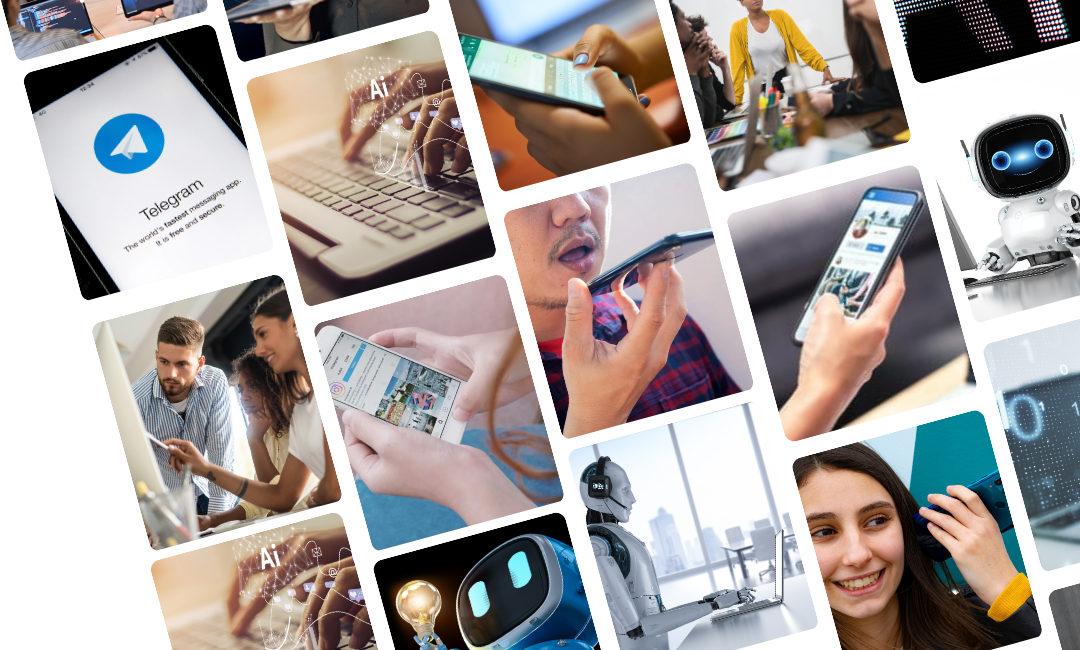



.png)